Tuesday, March 10, 2015
Make your emails stand out in Inbox
Specifically, you can now take advantage of a new feature called Highlights.
Exactly like it sounds, Highlights “highlight” or surface key information and actions from an email and display them as easy-to-see chips in the inbox. For example, if you’re an airline that sends flight confirmation emails, Highlights can surface the “Check-in for your flight” action and display live flight status information for recipients right in the user’s main list. The same can apply if you send customers hotel reservations, event details, event invitations, restaurant reservations, purchases, or other tickets. Highlights help ensure that your recipients see your messages and the important details at a glance.
To take advantage of Highlights, you can mark up your email messages to specify which details you want surfaced for your customers. This will make it possible for not only Inbox, but also Gmail, Google Now, Google Search, and Maps to interact more easily with your messages and give your recipients the best possible experience across Android, iOS and the web.
As an example, the following JSON-LD markup can be used by restaurants to send reservation confirmations to their users/customers:
<script type="application/ld+json">
{
"@context": "http://schema.org",
"@type": "FoodEstablishmentReservation",
"reservationNumber": "WTA1EK",
"reservationStatus": "http://schema.org/Confirmed",
. . . information about dining customer . . .
"reservationFor": {
"@type": "FoodEstablishment",
"name": "Charlie’s Cafe",
"address": {
"@type": "PostalAddress",
"streetAddress": "1600 Amphitheatre Parkway",
"addressLocality": "Mountain View",
"addressRegion": "CA",
"postalCode": "94043",
"addressCountry": "United States"
},
"telephone": "+1 650 253 0000"
},
"startTime": "2015-01-01T19:30:00-07:00",
"partySize": "2"
}
</script>
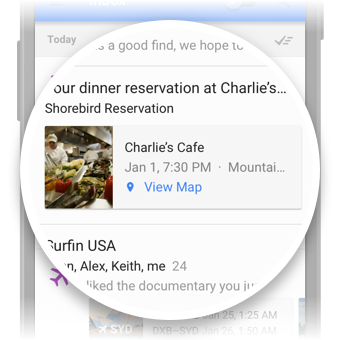
When your confirmation is received, users will see a convenient Highlight with the pertinents at the top of their Inbox, then can open the message to obtain the full details of their reservation as shown above.
Getting started is simple: read about email markup, check out more markup examples, then register at developers.google.com/gmail/markup and follow the instructions from there!
by Shalini Agarwal, Product Management, Inbox by Gmail
Subscribe to:
Post Comments (Atom)
No comments:
Post a Comment
Note: Only a member of this blog may post a comment.